The CALS People Directory plugin allows for the flexible management of biographical/contact information. It also comes with a Directory display Gutenberg block that provides the ability to flexibly display the people data on any page of your website in either grid or list views. The block also provide options to add search and filter to your directory of people based on the groups/categories that you define. You can control how the people directory is displayed and what search and filter options are available to site visitors by adjusting the block settings after adding the Directory block to a page. The plugin also provides a details view for each entry with a standard set of biographical information and the ability to create custom information entries.
Use Cases & Examples
This plugin is helpful in managing lots of people information, and with the associated display block, and allows a site manager to have one source of people information and display the same information in different ways across different pages on your website. If your not sure if the plugin will fit your use case, please reach out to our CALS Web Services team and we’ll let you know if we think this plugin is a good fit for you, or we can advise on other options.
- Website Examples
Easily organize and display people information across various pages using the Directory Gutenberg block’s flexible display options. Users can quickly search, filter, and sort to find who they are looking for. Below are a few different examples of the display options in use.- CALS Admin Website: Full directory page with filtering
- CALS Admin Website: List view display of specific department/unit
- Department Website: Grid view display option with filtering. (Also using categories to allow for directory listings on pages by category)
The CALS People Directory is designed to be used for large amounts of content. If you only have a few people to display, consider just making a page and using the grid, card, group, or columns blocks to layout the information.
Getting Started
To request this plugin to be enabled on your site, please contact us and we can active the plugin, and also provide you with a quick demo if you would like.
Managing People Information
Accessing the Directory Plugin
If the Directory plugin as been activated on your site, the you should see a “Directory” menu within the WordPress Admin area (see screenshot). This is back-end interface of the plugin where you enter the people information, as well as add group taxonomy to further organize your entries for filtering and display.
Click “Directory” to see the list of existing entries and edit or delete existing entries, Select “Add New Person” to add a new entry, or click “Group” to add or edit your group taxonomy.
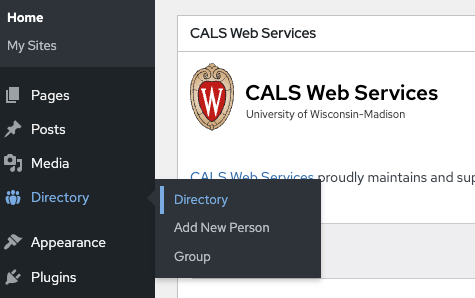
Add / Edit People
Click the “Add New Person” button to create a new entry or hover your mouse over an existing entry, or click “Edit” below the name of an existing entry to edit the details for that person.
There are a number of directory fields available to be filled out. Most fields are optional, and information for that field will only be displayed if there is data in that field.
Using Group Taxonomy to Organize People
You have the option to use the Group taxonomy to tag your people entries to further organize people into groups. This is not required, but if you have lots of groups of people in your directory (i.e., faculty, staff, graduate students, emeriti, etc.) then this can be helpful in managing, finding, filtering the directory, and also allow you to display directory info on different pages of your site and pre-filter the display by a specific sub-group of people.
Here are some additional WordPress instructions for creating categories/taxonomies: https://wordpress.org/documentation/article/posts-categories-screen/
Add Custom Ordering of People using Post Attributes (Advanced)
You can use the Post Attributes field as a method to further order the display of people within defined taxonomy groups. This feature is not common, and not very intuitive, but does provide a way to accomplish more specific ordering of people.
As an example, if a unit or department would like to order their leadership to display first in the directory, then add negative values (e.g., -20) to the Post Attributes field of those specific people entries. Because the default Post Attribute value is 0, this will cause the entries with negative number values, to show up in the directory order before people entries with the default of 0. It will then default to Alphabetical default sort order.
The reason we recommend using negative values is so that you don’t have to enter a Post Attribute value for every single entry, and you can use 0 as the default. If you use positive values, then you’ll have to give every single entry a Post Attribute value. Also, if you later enter new people in your directory, you might then also have to go and update other Post Attributes entries if you’re trying to insert a new person into a particular spot. Using spaced out negative value groupings (like the example below) makes this a lot more flexible.
I don’t see the Post Attributes field? The Post Attributes field is a user defined field, and only shows up if you have selected for your view to be visible. If you do not see it in the right sidebar of the edit entry screen (see screenshot), then go into your Screen Options at top left of edit window, and then check the box to show post attributes.
As an example, we devised a group ranking system using the negative number values which sorts people in various leadership positions at the top of the directory sort order, with a secondary default alphabetical sort order. Any entry with the lowest number, in this case -100, will show up first, then, it would alphabetically show the group of Associate Deans (-80), Asst. Deans (-60), and so on. Again, after Post Attribute order, it then orders everyone alphabetically. So for example, all those with a -60 show up together, and are ordered alphabetically within the directory.
We created these values for each general group that needed priority ordering and spaced the values out in increments of 20 so that if there could be room for further flexibility within a given grouping, if at some point we needed to add an additional ordering that we hadn’t accounted for initially, we could slot a new group in and still have room without having to update Post Attribute values for all of the entries after.
Here is our example
Dean = -100
Associate Deans = -80
Asst. Deans / Directors = -60
Associate Directors = -40
Asst Directors / Managers / Other Unit Leadership = -20
Other people not in a group above keep default = 0
Directory Block for Displaying People Information
In order to display the people you have entered in the back-end, use the Directory block by inserting it into a page and then configured the settings for how you want your people displayed.
The plugin uses the Directory block to display the people entries, and provides a range of flexible display options from grid view, to list view, with our without photos, and with our without search/filter options. The block be placed on any page(s) where you need to display all, or just a subset of the people added to your Directory plugin.

Configuring the Directory Block
There are a lot of options within the Directory block properties. We will discuss some of the basics here, but if you are stuck or have questions please reach out to us and we can answer any specific questions.
Common Block Settings
Layout
Choose Grid or List. This determines the overall look for the directory display.
Listing Options
Choose Full Directory, Specific Groups, or Select Individuals. This allows flexibility on which entries get displayed with the particular instance of the block.
Listing Filter
Toggle Allow or Hide. This determines if the search and.or filter dropdown UI is displayed for the directory block. Default with this option active but with no taxonomies checked is to only display the Search field and order dropdown.
If using Listing Filter, and you want to display a filter dropdown list for your selected taxonomies, then you’ll also need to check groups within the “Allow Filter By Taxonomy” control that you want visible in the dropdown filter on the front-end.
Directory Display Fields
Choose up to 8 fields that you would like displayed on the grid cards / list items of your directory.
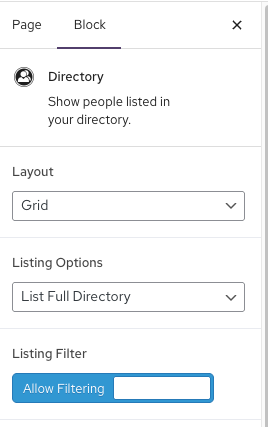
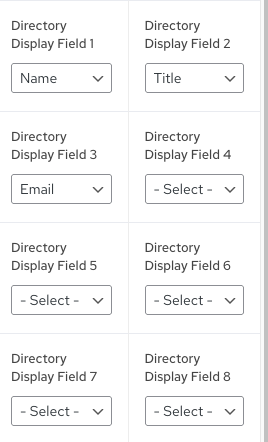
Known Issues
Server security firewall triggered with some formatted content
Although the tabbed content section provides a basic rich text editing toolbar, it is best to limit extra formatting as much as possible because certain formatting/content combinations can trigger false warnings from the server security firewall when trying to save your content.
Observed issue: When trying to save the page, if you receive an error message similar to the those shown below, then it is likely that some extra formatting you have in one of your tabs is triggering a server security firewall rule.
How to fix the issue so I can save my updates: You will need to strip out unnecessary code/tags, and or remove the formatting/content that is causing error in order to save your content changes. This can be trial and error to determine the particular formatting/content that is causing the issue, but typically the main culprits are 1) combinations of special characters (ex., @!#$%()[]{}^<>&*), 2) html, xml or inline css code from other applications, 3) sometimes embedded images. This is the only work-around to solve the issue in order to maintain proper security we cannot add exceptions to the firewall security rules.
Also, if you have copy+pasted your content directly from an MS Word document or other rich text application, this might also have copied over some additional HTML, XML, or CSS code and formatting that is triggering the server security firewall rules. You can look at the “Text” tab to see if there is added/inline code or tags getting added to your pasted content that might be causing your issue.
Interested in using this plugin on your site?
Please contact us and we’ll help you get it activated and set up.
